4 min read
Your Step by Step Guide to UFO™ 2

Ever wondered what the secret was to juicy, plump and hydrated skin? The answer: UFO™ 2. Combining Korean-formulated masks, LED light therapy, heating, cooling and t-sonic pulsations, this innovative skincare device has so much to offer. With all that technology harnessed in one palm-sized device, you're even closer to achieving your dream skin. This step-by-step guide is here to help you get the absolute most out of your skincare routine and revamp your self care rituals.
STEP 1 - Register and Activate Your Device
Your first step is to unlock and register your device in the FOREO For You app. This ensures your UFO™ 2 details are saved for your two-year warranty, syncs pre-programmed mask treatments, and serves as a handy guide for using and caring for your device.
- Download the FOREO For You App for free via the app store or Google Play and ensure Bluetooth is on.
- Select ‘Add device’ then choose UFO™ series
- Press and hold down the power button for 5 seconds to unlock and register your device for the first time
- Complete your device info to finish registration and activate the warranty
Once registered, your device will be saved at the top of the app home screen for quick access and there's no need to worry if your phone or app are not always accessible, you can now enjoy mask treatments without it.
STEP 2 - Select Your UFO™ Activated Mask
Offering a wide range of masks to suit all skin types and concerns, there really is a mask for everyone. With the App there to make masking even simpler, the only difficulty you'll experience is choosing which mask to use because, with premium ingredients sourced from all over the world, you're bound to love them all. For a little extra help deciding on which Farm to Face Collection mask you'd like to treat yourself to, click here.
For a more in-depth look at the Advanced Mask collection, click here. Each mask has its own routine with technology that has been pre-selected to best maximise the results and target specific skin concerns. The routines are just 2 minutes or less depending on the mask you select, meaning you can streamline your routine without sacrificing results.
STEP 3 - Apply Your Power Mask Treatment
After selecting your mask, treatments can be accessed in one of two ways: in App-paired Mode or without the app in Quick-Start mode.
App-paired Mode
This option is perfect for first-time users as the app lends a helping hand in guiding you through your treatment. With text, video and voice guides, the FOREO For You app does all the thinking for you so that you can sit back and relax.
- Select your UFO™ 2 from the app home screen and hold the power button for 3 seconds to pair UFO™ 2 with the FOREO app. Full white light appears when UFO™ is paired.
- Select treatments from the menu options and select your chosen mask
- Secure UFO™ Activated Mask to your device by clipping the attachment ring into place, with the FOREO logo facing up.
- Download treatment and select Start. The corresponding treatment will automatically sync to your UFO™ device.
- Gently glide UFO™ across clean, dry skin and massage the formula in using circular motions until the device turns off, indicating the end of your treatment.
- Use your fingers to gently pat any remaining essence into your skin, until it is fully absorbed. Follow with your favorite moisturizer.
- Dispose of the mask and rinse UFO™ under running water. Enjoy the glow!
Quick Start Mode
In the FOREO For You app, you can save up to 8 of your favourite UFO™ Activated Mask treatments for manual use. To save your most loved treatments, connect to the app and access the Settings. There you can select the + icon to add another mask or select an existing mask icon to change it to another mask. Each of the saved mask icons corresponds to a different light on UFO™ 2. The trick to mastering quick start mode is to remember which slot your favourite mask treatment is saved to.
- Secure UFO™ Activated Mask to your device by clipping the attachment ring into place, with the FOREO logo facing up.
- One short press of the universal power button turns on UFO™ 2 and activates Quick Start Mode.
- Quickly press the power button to move the purple light onto the saved slot of the mask you would like to use. You will have 10 seconds to position the purple light correctly and then treatment will begin automatically.
- Gently glide UFO™ across clean, dry skin and massage the formula in using circular motions until the device turns off, indicating the end of your treatment.
- Use your fingers to gently pat any remaining essence into your skin, until it is fully absorbed. Follow with your favourite moisturizer.
Dispose of the mask and rinse UFO™ under running water. Enjoy the glow!
STEP 4 - Caring for Your UFO™ 2
FOREO's ultra-hygienic silicone makes cleaning UFO™ 2 super easy. To keep your device in optimal condition, clean UFO™ 2 after each use. Remove the plastic ring from the device and throw away the mask. As UFO™ 2 is 100% waterproof, you can rinse both UFO™ 2 and the plastic ring under warm running water. Pat dry with a lint-free, non-abrasive cloth or towel.
To extend the durability of your device, spray with FOREO’s Silicone Cleaning Spray and rinse with warm water. The alcohol-free spray kills 99.9% of bacteria and other microbes and is ideal for removing any visible impurities or use once a week for extra protection.
STEP 5 - Revolutionize Your Routine with Custom Treatments
Ready to take your pamper sessions to the next level? You have the ability to harness UFO™ 2's superior features in a custom routine that meets your unique skin needs. Read more about these features, here.
To use UFO™ 2 technology with the app select the Smart Control feature and this will allow you to try each technology on its own or combine different technology for amplified effects. To save custom routines for offline use, access Treatments from the menu and select Custom Mode. This will allow you to choose from the same features as Smart Control however now you can choose a treatment duration. Your newly created routine will automatically save into the 3rd slot of your Settings so that it is easily accessed offline in Quick Start Mode.
With these advanced features and amplified results, we’re sure that UFO™ 2 will become a skincare staple in your daily routine within no time!







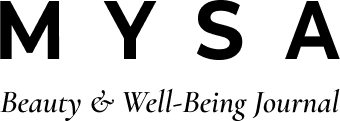

Comments
14 comments
Leave a comment